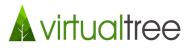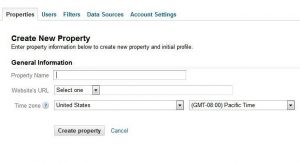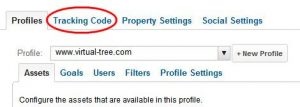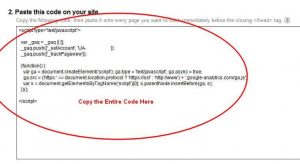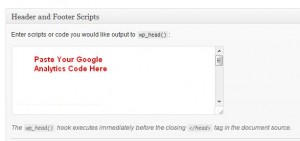In the last few tutorials, we talked about the key marketing principles you need to know to effectively promote your website. Now, you have to focus on how to measure and track the performance of your website and your marketing efforts.
After all, you probably have limited resources so you want to know that the money and time you’re spending is spent on the RIGHT efforts.
Once your website is complete and ready to be unleashed on the world, you need to install website analytics software so you can see where your traffic is coming from, which sources are working, how your conversions are doing and more.
The best software to do this is Google Analytics.
Why Google Analytics?
Here’s just a few reasons why I recommend Google Analytics (and why majority of webmasters use this too):
- It’s free
- Easy to setup
- Lots of documentation and help resources
- Lots of useful features
- Many web marketing firms use Google Analytics as well
- Did I mention it’s free?
How to Install Google Analytics
- Sign up for a free Google Analytics account
- Log into your account
- Click on the “Admin” tab
- Click on “New Property” button
- Enter the required details
- Once you have created your new web property, click on the link to your newly setup web property
- Click on the “Tracking Code” tab
- Copy the tracking code that is provided (ensure you copy everything!)
- Log into your WordPress admin for your website
- For those who have followed our tutorial in using the Genesis Framework+Child theme, go to the Genesis menu on the left and click on “Theme Settings”
- Scroll down to the “Header and Footer Scripts” section and paste the Google Analytics tracking code into the “wp_head()” area
- Click on “Save Settings”
- You’re done! You now have Google Analytics tracking and measuring your website statistics. Note that it may take a few hours to have any data. Also, if you have a new website, you may not have any traffic coming to your website yet, so you may not see any data until you start getting visitors
Choosing the Right Metrics for Your Business
Now that you have Google Analytics installed on your website, you need to figure out which metrics are most important to your business. We’ll go into this topic in a later tutorial, but to start off, I usually recommend the following metrics to keep track of:
- Sources of traffic
- Conversions (these will depend on your business but they’re usually completed sales and/or completed actions such as signing up for your email newsletter)
- Search queries (these are the actual search terms and phrases people are typing in to reach your website)
Tools Mentioned in This Tutorial: