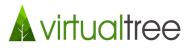Are you frustrated/pulling your hair out because you every time you run a site speed test, you end up with a “failing” grade?
I know how you feel.
While not all of these speed tests are created equal and nor are they completely 100% accurate in terms of your site’s performance, it gives you a good idea of which areas you need to work on to improve how fast your WordPress site loads.
If you’ve followed me for any amount of time, you know I’m a big fan of 80/20 or doing the little things that get you big wins.
So, here are three quick wins for improving your WordPress site speed:
Your Web Host
Web hosting is a contentious topic. If you’re completely new to websites, then you’re probably scratching your head with all the different web hosting choices and all the so-called “web hosting reviews” sites and articles.
Here’s what to look for in a web host:
- Actual proof/evidence of good customer service (as newbie, you’re very likely to need help when you setup a site or while you run a site and you have no technical help to help you with potential problems)
- OpenLiteSpeed web server technology (this makes a HUGE difference)
If you’re new to websites or have no technical knowledge
If you’re in this category, then A2 Hosting is the more affordable AND user-friendly web hosting solution.
You will need the “Turbo Boost” hosting plan in order to get the fast WordPress hosting features I recommend.
A2 Hosting includes the free Cloudflare CDN, but I do not recommend that CDN service as it is NOT good enough for speed. See below for my recommendation (and doesn’t break the bank).
If you’re an intermediate-advanced website builder or comfortable with web servers
If you’re an advanced web server user, then you’ll be able to get faster WordPress sites for less than shared hosting plans.
I like and use Digital Ocean, I used to use Digital Ocean and Server Pilot’s control panel to setup VPS cloud servers but now, there is no need for Server Pilot any longer as Digital Ocean includes Cyberpanel which is an easy-to-use graphical control panel that lets you easily setup OpenLiteSpeed web servers and 1-click WordPress installations that take advantage of the OpenLiteSpeed web server technology.
If you sign up for Digital Ocean through my link here, you’ll get a $100 credit to try them (credit lasts 60 days).
*I’ll be publishing a tutorial for how to set up a WordPress site with Cyberpanel on Digital Ocean soon.
Image compression
One of the biggest contributors to slow site speed is the size of your images.
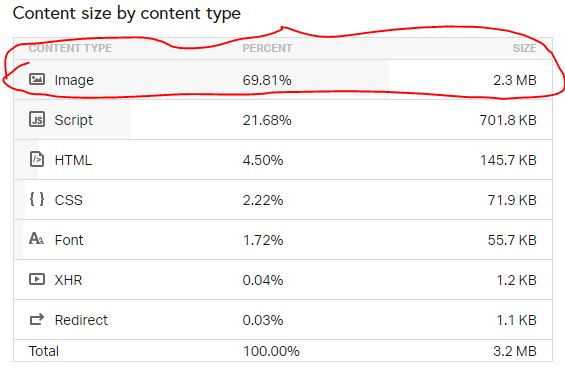
The file size of your image(s) are affected by:
- The size of your image
- The quality of your image (image resolution) – the higher the resolution, the larger the file size
That’s why “compressing” your images is one of the quickest ways to reduce the file size of your images.
I don’t want to get too technical in this post, but compressing image files usually involves reducing the amount of “unnecessary” information with the image file, reducing the image’s size to what is more suitable for your website needs (usually upload the original photo image is too much for the needs of your website) and reducing the “quality” of the resolution without affecting the “eye-test” quality display of the image.
All of this results in reduced image file size but still maintaining proper visual display of your images on your website.
Of course none of us really want to be spending time manually fixing images every time you or your colleagues upload an image to your WordPress site, so making use of tools such as image compression WordPress plugins, which automatically performs all the image optimization tasks for you is the best solution.
This is also the lowest hanging fruit to get the quickest wins.
I’ve tried a few plugins over the years (most of them free like WP Smush) but with free plugins, I found a few problems:
- They have limits on the number of images you can optimize/compress for free (most established websites will find free tiers to not be adequate).
- They don’t compress images as well as they should (many want you to upgrade to a paid version to get the best, which is fair enough).
So, if you had to pay for a plugin to do this properly, I found Shortpixel to be my current favourite image compression plugin to do this. (Yes, there are plenty on the market, but I’m pretty happy with Shortpixel’s performance).
![]()
It just works pretty seamlessly and I saw massive gains in reducing the size of all my sites images.
You can see from this screenshot, it’s helped me compress on average 60% of the image size for this very website.
If you’re not sure if Shortpixel is for you, they have a Free tier you can try out.
>>>Get Shortpixel image compression WordPress plugin here.
Serve Assets from a CDN
If you’re hosting all your images solely via your web host provider (and they don’t include a Content Delivery Network a.k.a CDN feature with your package) then your visitors are more than likely experiencing slow speeds when visiting your site.
What kind of website assets do you want to be served by a CDN?
- Images
- CSS stylesheets
- Downloads (e.g. a free report, lead magnet, etc)
- Videos* (for videos I prefer to use a dedicated video hosting provider instead of a CDN provider)
What are the benefits of using a CDN?
If your website has a global audience, people located in various locations around the world will experience different speeds when trying to access your website.
Let’s assume your web host is based in the USA (the most common scenario) but you have a large portion of visitors from UK, Australia and Canada.
For visitors from Australia, when they visit your website – they must wait for all the elements of your website to load from your web host in the USA. That could mean extremely slow speeds for your Australian visitors.
Enter a Content Delivery Network (CDN).
A CDN has servers spread around the world so they help you serve these specific website elements (e.g. images) from the server that is physically closest to your visitor. Usually done through a plugin, you can configure what assets of your website you want to be served/hosted via your CDN provider to improve speeds for your global visitors.
So, choosing a CDN provider that has a decent and extensive networks of servers it uses helps you serve your audience better.
Now, while there are of plenty of CDN providers on the market and even many web hosts offer CDN services in their plans (some are included while some are offered at extra charges), so, if your web host includes CDN functionality, then great – you’re good to go!
If you’re building out a new site and have the option of choosing a new web host + CDN then I can recommend Cloudways as a decent cloud hosting + CDN option.
But if you already have existing web hosting and only need to add CDN functionality, then my suggestion is to try BunnyCDN (it’s what I’m using too).
Faster DNS provider
Majority of cases, we don’t really think about DNS host. Since most of the time, DNS management is usually offered for free either from your domain registrar (in my case Namecheap) or your web host.
But what I didn’t realize is how slow these “free” default options are and is also where you can get one of the biggest and quickest wins in terms of site speed.
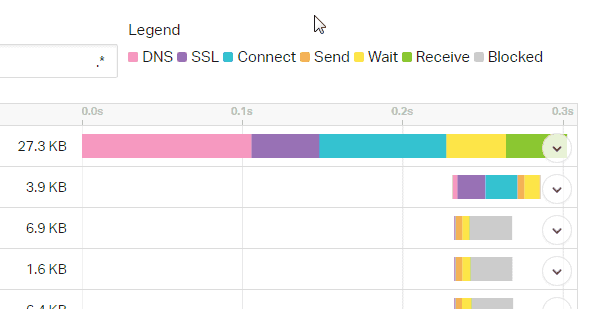
This last element was the most surprising, the last thing I wanted was another “expense” for my site(s). But when you sit down and think about it, having a faster loading site gives you these benefits:
- Faster loading site helps with your SEO or organic search rankings (free traffic is good)
- More traffic means more than likely more sales for your business.
So, if you’ve got some additional budget for your site (and if you think of it more as an investment in your business instead of an expense), then I recommend you sign up for DNS Made Easy’s DNS hosting & management. Their DNS hosting performs far better (i.e. faster response than the free options like Namecheap or Cloudflare) and you’ll gain a quick win in the site speed race.
So, there you have it, three very easy ways for quick wins to improve your WordPress website speed.